18554493114
Call us for any question.
- support@aigrowth-solutions.com
- 349 Blue Point Rd Farmingville, NY 11738,USA
Call us for any question.
18554493114
Search for products
Blog Detail
- Home
- Blog
- Details
How to Build a Gaming PC for Beginners: Step-by-Step Guide
Building a gaming PC can seem daunting, but with the right guidance, even beginners can assemble a powerful system. Follow this step-by-step guide to create your gaming rig.
Step 1: Set a Budget
Before diving into components, decide on your budget. This will help narrow down your choices and keep you on track. A good starting point for a budget gaming PC is around $700-$1000.
Step 2: Choose Your Components
You'll need the following parts:
- CPU (Processor): The brain of your PC. For beginners, an AMD Ryzen 5 or Intel Core i5 offers great performance at a reasonable price.
- GPU (Graphics Card): Crucial for gaming. The NVIDIA GTX 1660 Super or AMD RX 5600 XT are good budget options.
- Motherboard: Choose one that fits your CPU and has enough slots for your needs. Look for ATX or mATX boards from reputable brands like ASUS, MSI, or Gigabyte.
- RAM (Memory): At least 16GB of DDR4 RAM is recommended for gaming.
- Storage: A 500GB SSD for fast load times and a 1TB HDD for additional storage.
- Power Supply (PSU): A 500-650W power supply from a trusted brand like Corsair or EVGA.
- Case: A mid-tower case that fits your components and has good airflow.
- Cooling: Stock coolers are fine for beginners, but consider an aftermarket cooler for better performance.
- Operating System: Windows 10 or 11.
Step 3: Gather Tools and Prepare Your Workspace
You'll need a few tools:
- Phillips-head screwdriver
- Anti-static wrist strap (optional but recommended)
- Clean, flat workspace
Step 4: Assemble the Motherboard
- Install the CPU: Open the CPU socket lever on the motherboard, align the CPU with the socket (match the triangle markers), and gently place it in. Close the lever to secure it.
- Attach the CPU Cooler: Follow the manufacturer's instructions to install the cooler. Make sure it's firmly attached.
- Install RAM: Open the RAM slots' latches, align the RAM sticks with the slots, and press down until they click into place.
- Install the M.2 SSD (if applicable): If you have an M.2 SSD, insert it into the M.2 slot and secure it with the provided screw.
Step 5: Mount the Motherboard in the Case
-
Prepare the Case: Remove the side panels and install the I/O shield (the metal piece that fits over the ports on the back of your motherboard).
- Install Standoffs: Ensure the standoffs are in the correct positions for your motherboard.
- Mount the Motherboard: Carefully place the motherboard in the case, aligning it with the standoffs. Screw it in place.
Step 6: Install the Power Supply
- Place the PSU: Position the PSU in its designated spot in the case.
- Secure the PSU: Screw it in place and ensure it's firmly attached.
Step 7: Install Storage Devices
- Install SSD/HDD: Use the appropriate slots and screws to secure your SSD and HDD in the case.
Step 8: Install the GPU
- Insert the GPU: Find the PCIe slot on your motherboard (usually the top slot) and push the GPU into place. Secure it with screws.
Step 9: Connect Power Cables
- Connect PSU Cables: Attach the main power cable (24-pin) to the motherboard, the CPU power cable (4+4 pin) to the CPU power slot, and the PCIe power cable to the GPU.
- Connect Storage Cables: Use SATA cables to connect the SSD and HDD to the motherboard.
Step 10: Connect the Front Panel and Additional Cables
- Front Panel Connectors: Attach the power button, reset button, USB ports, and audio jacks from the case to the motherboard.
- Other Cables: Connect any additional fans or RGB lighting according to the case manual.
Step 11: Final Checks and Power On
- Double-check Connections: Ensure all cables are securely connected, and components are firmly in place.
- Power On: Plug in your monitor, keyboard, and mouse. Turn on the power supply and press the power button on the case.
Step 12: Install the Operating System
- Boot from USB: Insert a bootable USB drive with Windows and follow the on-screen instructions to install the OS.
Step 13: Install Drivers and Updates
- Install Drivers: Download and install the latest drivers for your GPU, motherboard, and other components.
- Update Windows: Ensure your operating system is fully updated.
Congratulations! You've built your first gaming PC. Enjoy your new rig and the world of PC gaming.
AI Growth Solutions has covered you, our Gaming PC Configurations services can help you setting up your next Gaming PC.
Category
IT Solutions and Services
Previous Post
How to Recover Files From a Crashed Hard Disk
A hard disk crash can be devastating, mainly if it contains critical data. Knowing how to recover fi...
Next Post
How to Install Window in PC
Installing Windows on a PC can seem daunting, especially if you're new to DIY computer building....
Today's businesses span borders, requiring versatile solutions.



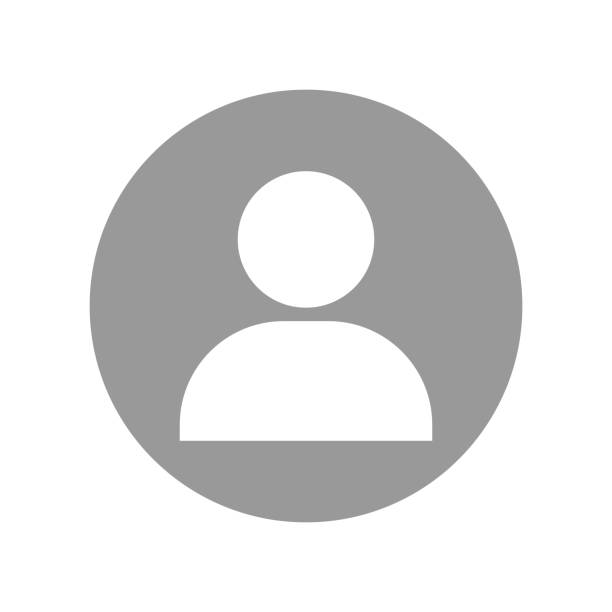 Admin
Admin
